Contrast mode, also known as High contrast , has long been integrated into the operating system to make it easier for users to see colors, in addition to highlighting necessary images and also helping users focus more. However, the mode is quite confusing and sometimes because of some incorrect operations, you fall into a state of high contrast. To be able to turn off and enable High contrast on Windows 10 is not difficult and there are many ways to do this.
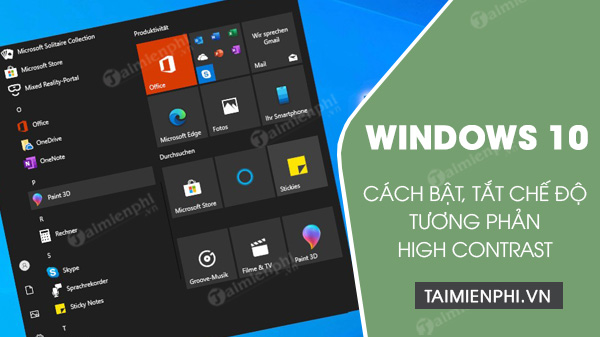
How to enable, disable High Contrast mode on WIndows 10
In this article, there will be 3 ways to help you turn on High contrast on Windows 10 as well as turn off Win 10 contrast mode depending on the situation you are facing or you want to use this mode. The High contrast feature is also present on Windows 8 but is not highly supported, so readers should update Win 10 to a higher version to enjoy more new experiences, not only this High contrast mode, but also updating Win 10 is also a good thing to do to limit some errors that occur during computer use.
Article Table of Contents:
Method 1: Use keyboard shortcuts to turn off Win 10 contrast mode.
Method 2: Set directly in the High contrast settings.
Method 3: Install Themes for Windows 10 .
Guide to enable High contrast on Windows 10
Method 1: Use keyboard shortcuts to turn off Win 10 contrast mode.
Step 1: If we fall into a black screen or, more specifically, turn on High contrast on Windows 10, then press the key combination in the order Shift (left) + Alt (left) + Prt sc sysrq (screenshot button). A message will immediately pop up asking you to enable (or disable) High contrast mode on Windows 10.
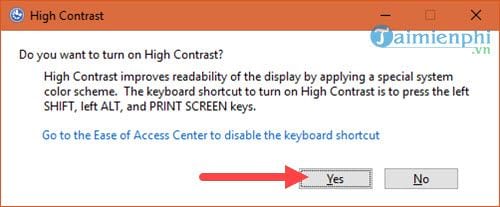
Step 2: You will immediately be returned to your normal state if you turn off Win 10 contrast mode or fall into high contrast if high contrast is enabled on Windows 10.
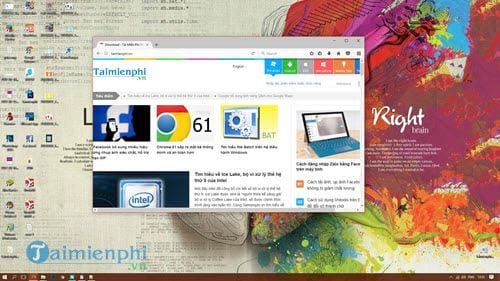
Readers can also refer to how to screenshot Windows 10 here to capture the screen on your computer when playing games or surfing the Web to catch interesting moments.
Method 2: Set directly in High contrast settings
Step 1: To turn on High contrast on Windows 10 or turn it off, just press Start Menu then type “high contrast setting” to access this contrast setting.
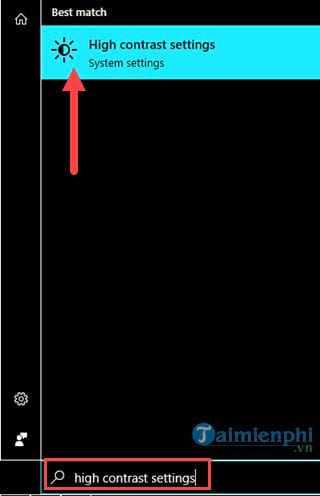
Step 2: In the High contrast section, select High Contrast Black, this is the value that your computer is booting.
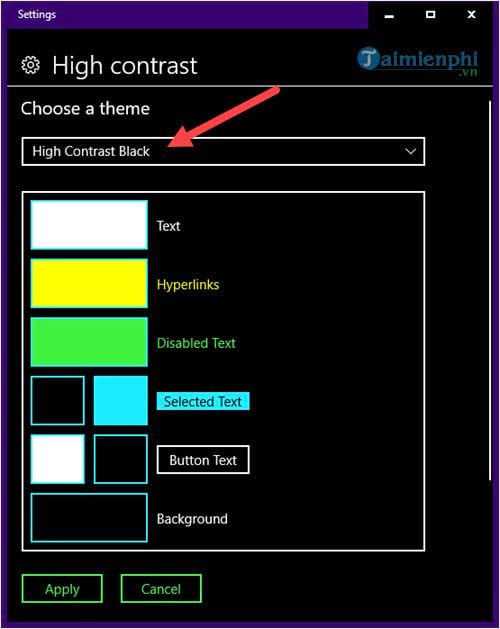
Step 3: You have the right to choose from many different contrast styles, which can also be dominated by white or black or lighter level, to turn off Win 10 contrast mode, select None .
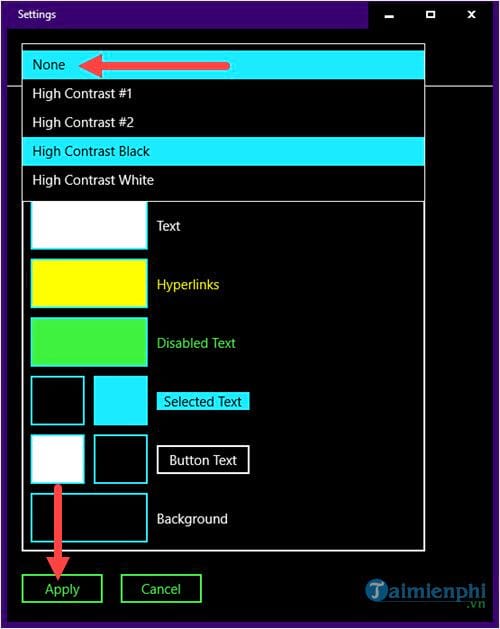
And immediately you will be transferred to the usual state. Keep in mind because this is where high contrast is turned on on Windows 10.
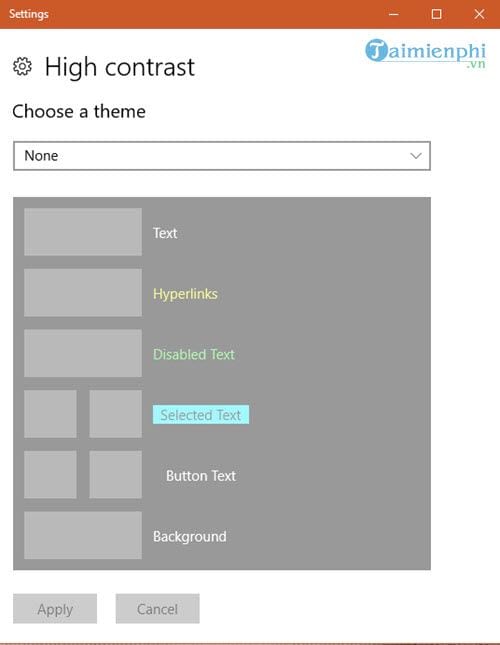
Method 3: Install Themes for Windows 10
Step 1: Changing the theme directly also causes your computer screen to return to its original mode, so this is also useful when you want to turn off Windows 10 contrast mode. Open the Start Menu then type “themes” to access themes and related settings.
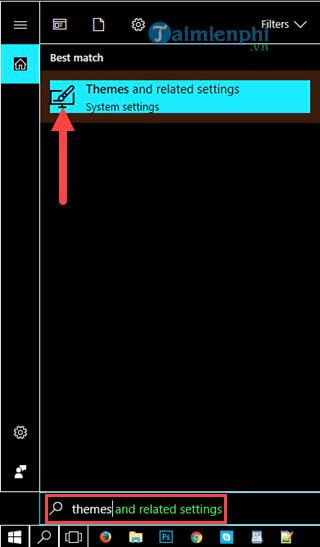
Step 2: Here you just need to click on Use custom theme , everything will return to the original for you and turn off the contrast mode Win 10 has been successfully disabled.
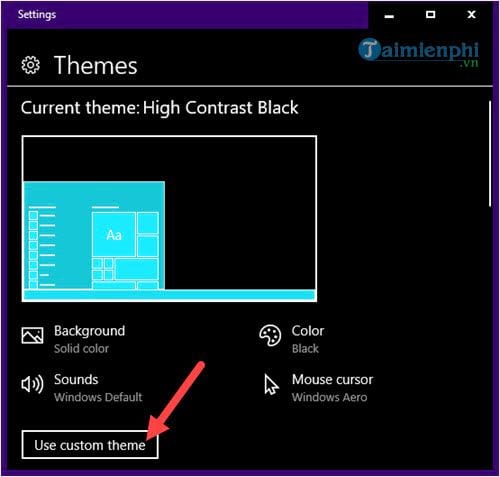
Then you can get out right away without having to save the theme to do anything, this way is quick and easy to remember, right.
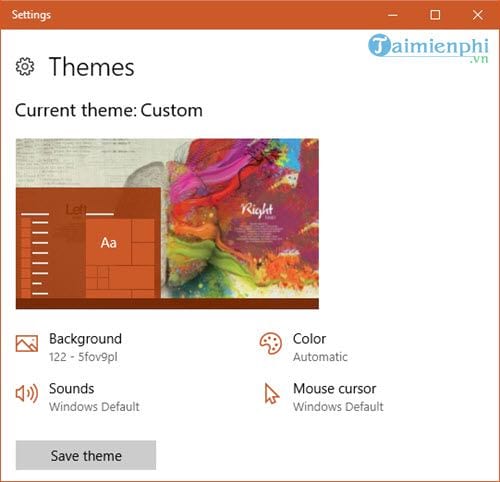
With the above tutorial, readers can turn on High contrast on Windows 10 or turn it off as you like. In addition, the article also adds to your knowledge when using Windows 10. Help you handle the situation even if it is not necessarily a Windows 10 error like this article. And not just turning on and off Win 10 contrast mode. Any questions about Windows 10, the
https://thuthuat.taimienphi.vn/3-cach-bat-tat-high-contrast-che-do-tuong-phan-win-10-man-hinh-den-25085n.aspx
The trick to activate God Mode on Windows 11 is also shared by Software, you refer to it for easy and fast implementation.
